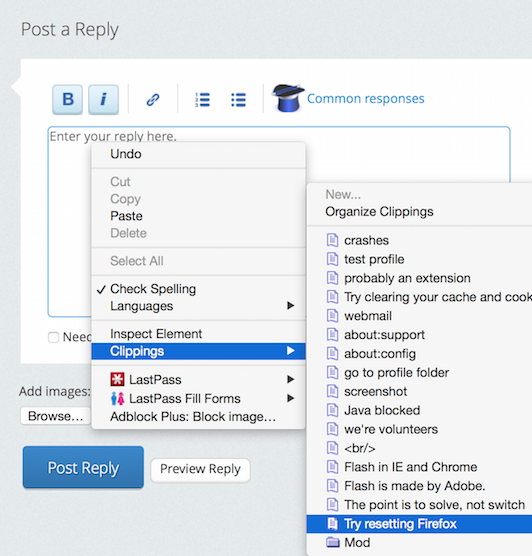If someone asks “Do I need Java“, my answer is a) most people don’t need it, and b) to find out if you need it, remove it. I did that many years ago and haven’t needed it. I’ve been hoping to reach the same point with Flash. I’d try disabling it, but there are two sites I regularly visit, which sometimes require Flash – Youtube and Facebook (for videos). Last year, Youtube switched to HTML5, and recently I found that Facebook started using HTML5 for videos, so I decided to try disabling Flash again. This time, I was pleasantly surprised at how many websites no longer use Flash.
Using Firefox on a late 2013 Macbook Pro, here is a list of sites I’ve found work well with Flash disabled:
- Youtube
- Thestar.com
- CNN
- CNET
- Vimeo
- Dailymotion
There are still some holdouts. In my case, I’m really affected by CTV Toronto News requiring Flash. I also wanted to watch an episode of Comedians In Cars Getting Coffee, and that required Flash. Others:
- BBC
- Hulu
I emailed CTV, and here’s the response:
“At this time we currently do not have any future plans to support HTML5. Regardless, your comments have been forwarded to our technical team for review.”
I’ve decided to switch back to thestar.com for local [Toronto] news, now that they’re over their Rob Ford obsession.
And with that, I can keep Flash disabled. Every now and then I may require it to view some web content, but for the most part, I don’t need it.
Flash has been thought of as a must-have plugin, but after disabling it, that wasn’t the case for me. A lot of the web has already switched to HTML5. Try disabling Flash for yourself, and enjoy so much more battery life!