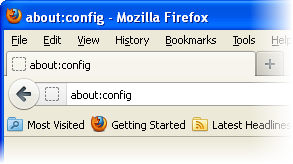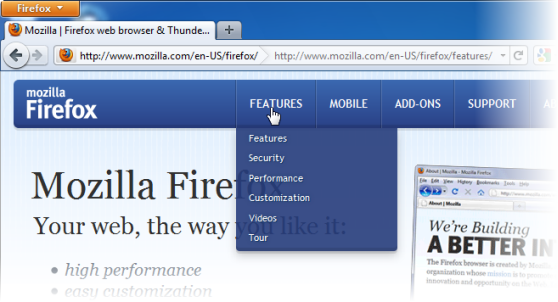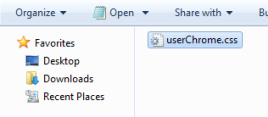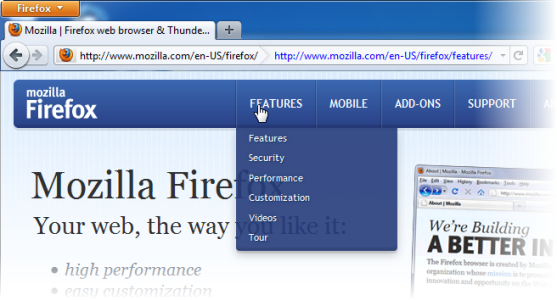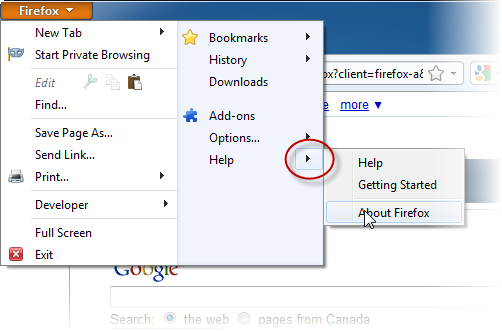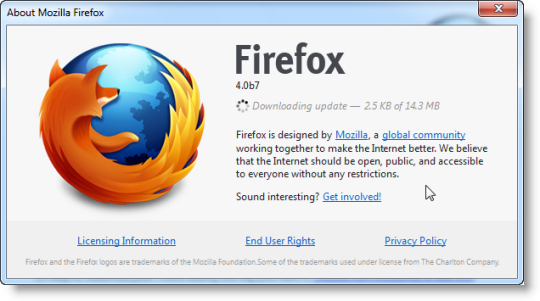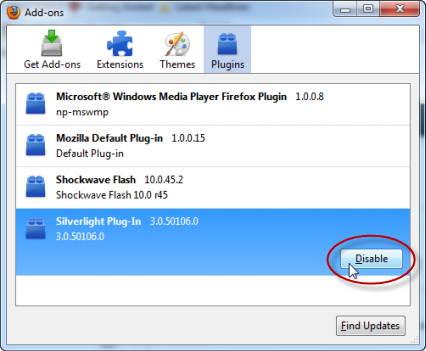Firefox was updated this week with a new home page and new “new tab” page, but it also contains a couple of new things that I really think people should be more aware of. I’ll spend this blog post telling you about the first one.
Since the first version of Firefox, it has had a feature called live bookmarks, which are bookmark folders that load web feeds. It’s a nice technology demo, but I have trouble finding a practical use for it. As I said in 2005 “…it does not indicate which RSS items I have read, and which ones are new. I don’t want to have to reread through the list of items on every RSS feed to see if I recognize the titles.”
In the latest update, Firefox now indicates which feed items are unread!
When the feature landed on the beta channel, I decided to try switching from my current feed reader to live bookmarks, and so far it hasn’t been bad. I set up a folder in my bookmarks called “Web Feeds“, put all my web feeds in it, and hovering the mouse over a feed makes the list of items load.